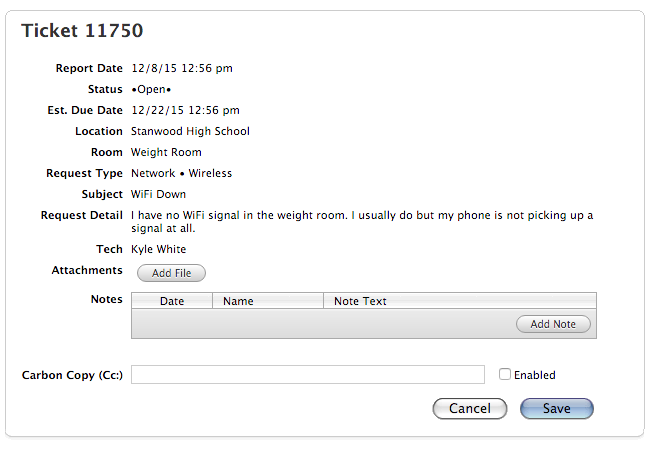Getting Support
How to create a HelpDesk Ticket
To create a Stanwood-Camano School District technology ticket, you will need to visit our HelpDesk website. That website is:
https://help.scsd.ac:8443
Follow the steps below to create a service request:
Log into the HelpDesk using your district credentials (if you are unsure, please visit the 'District Credentials' section).
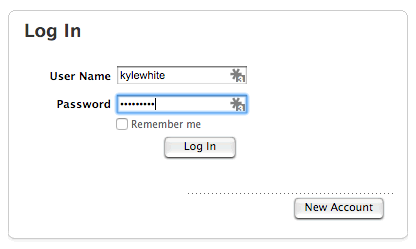
Once logged in, click the 'Request' button on the top of the page.

- Select a request type and sub-type (Sub types will appear after you pick a parent category)
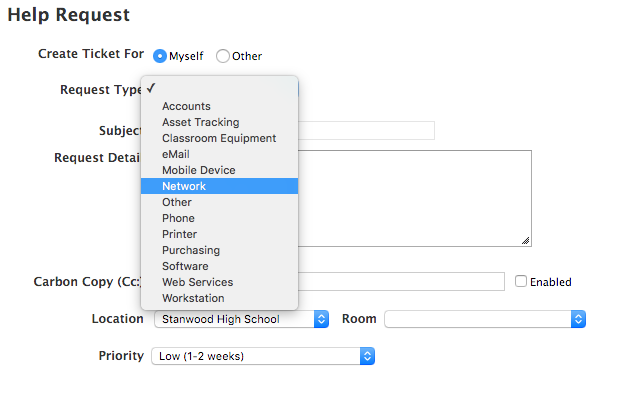
- After you have your correct request types, please fill as much information as you can into the following fields. Remember, the more specific information you leave us the better we may assist you without requesting additional information (if you have no idea what will help us, don't worry!! We'll get you all fixed up!) You may also CC anybody else into this request using email addresses.
Here's an example of a request:
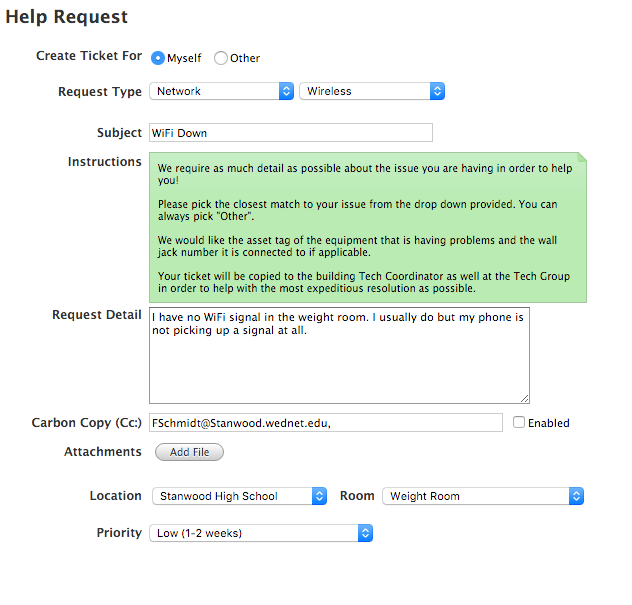
- Click the Save button and that's it! You will receive email updates of the ticket as it is in progress, or the technician working on your request may contact you directly.
How to check the status of your ticket
To check the status os your ticket, follow the steps below:
- Go to the HelpDesk website and log in.
- On top of the HelpDesk website, click the History button.

- The new page will have a history of all your tickets. To see information on a specific ticket, click the blue box with the ticket number associated in it.

- A new page will show up, this is where you can check the status of the ticket and read updates. If you add additional information or updates here, it will also notify the technician!